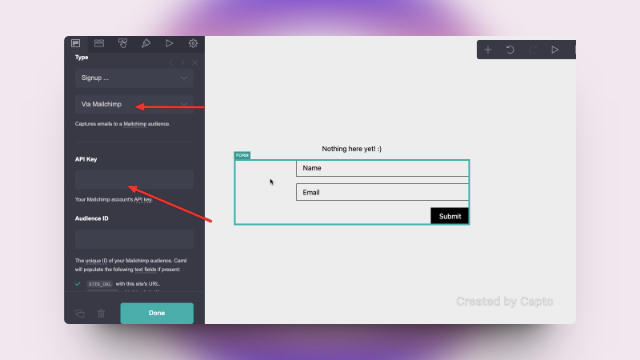In today’s digital age, building an online presence is crucial for individuals and businesses alike. Whether you’re a blogger, freelancer, or entrepreneur, capturing email subscribers is a key component of engaging with your audience.
One powerful tool for managing email lists and campaigns is Mailchimp, while Carrd.com offers an easy platform for creating sleek websites. In this guide, we’ll walk you through the steps to seamlessly integrate a Mailchimp signup form into your Carrd.com website.
Step 1: Adding the Form Element

- Click Add Element: Begin by logging into your Carrd.com account and accessing the website editor.
- Click Form: Select the Form element from the list of available elements.
Step 2: Setting Up the Form

- Set Type to Signup, then Via Mailchimp: Choose the Signup option and select Mailchimp as the service provider.
- Enter Mailchimp API Key and Audience ID: Retrieve your Mailchimp API Key and Audience ID by following the provided instructions.
- (Optional) Enable Double Opt-In: Decide whether you want to require double opt-in for confirmation emails.
Step 3: Customizing the Form
- (Optional) Adjust Form Fields: Customize the form fields by renaming or toggling them according to your preferences. Remember to ensure that any additional fields in Mailchimp are mirrored in the Carrd form.
- (Optional) Customize Submit Button: Modify the label of the submit button to align with your branding or messaging.
Step 4: Advanced Settings

- (Optional) Collect UTM Parameters: Enable this option to automatically include UTM parameters in your form, facilitating tracking and analysis.
- (Optional) Add Additional Fields: Consider adding fields for SITE_URL, SITE_TITLE, and SITE_FORM to capture additional data with each signup.
Step 5: Completion and Testing
Once you’ve completed these steps, your Carrd.com website should now feature a fully functional Mailchimp signup form. Ensure to thoroughly test the form to confirm its functionality and appearance on different devices.
By integrating Mailchimp signup forms into your Carrd.com website, you can streamline the process of building and managing your email list.
This seamless integration empowers you to focus on creating compelling content and engaging with your audience effectively. Whether you’re a seasoned marketer or a novice website owner, this step-by-step guide provides you with the tools to harness the power of email marketing and grow your online presence.
FAQ
Why aren’t new signups appearing in my Mailchimp audience?
New signups may take some time to reflect in your Mailchimp audience, especially if you’ve enabled double opt-in. If you still don’t see any new signups after 24 hours, please reach out to support for assistance.
I encountered an error when submitting my Mailchimp form. What should I do?
Errors during form submission are often due to incorrect API Key or Audience ID entries. Ensure that both are accurately entered, matching the information displayed on Mailchimp.
If issues persist, ensure you’re not using a “test” email address (e.g., [email protected]) or an email previously subscribed to your audience but manually deleted.
Why are certain required fields blank in my Mailchimp audience?
If you’ve customized your audience merge tags and notice blank fields, it’s likely because the merge tags were altered from their default settings.
Reverting back to the default merge tags, such as FNAME for the First Name field, should resolve this issue and allow fields to populate correctly.