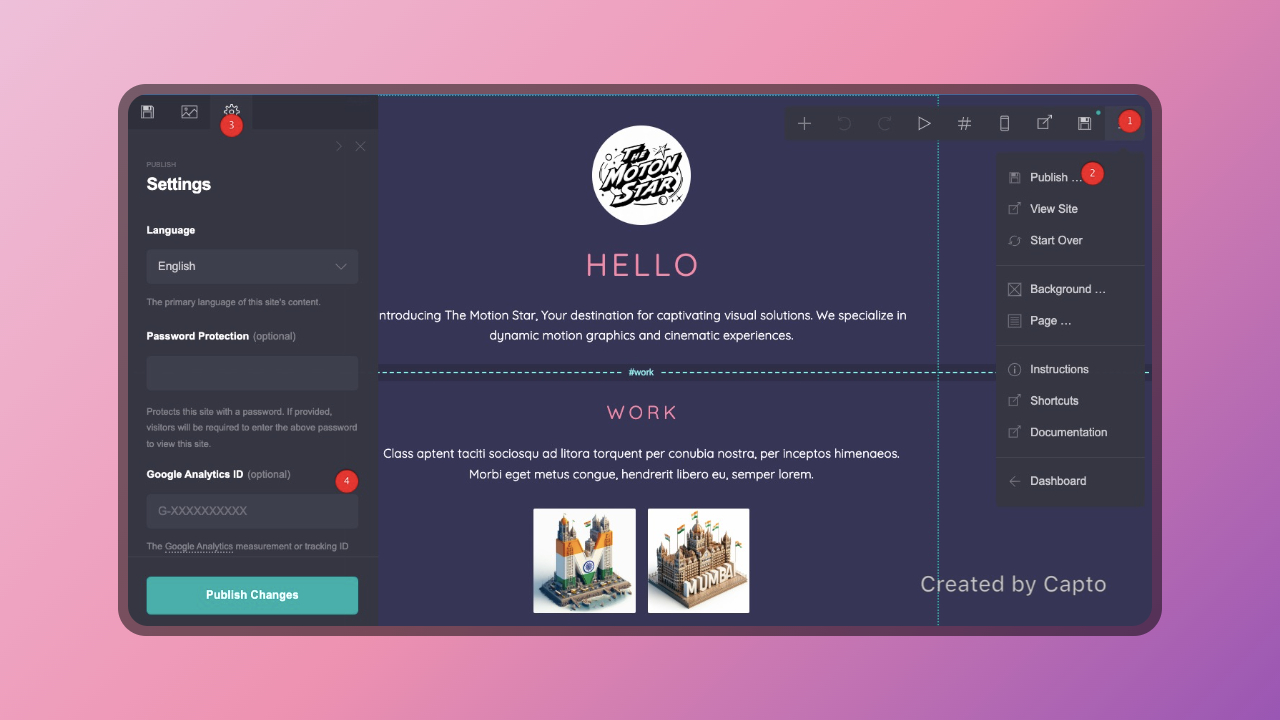If you’re running a website on Carrd.com and want to delve into the nitty-gritty of your site traffic, integrating Google Analytics can provide you with invaluable insights.
This step-by-step guide will walk you through the process of setting up Google Analytics on your Carrd site, allowing you to track and analyze visitor behavior effectively.
Prerequisites:
Before diving into the setup process, ensure that you have a Carrd Pro Standard or higher subscription. Additionally, you’ll need access to a Google Analytics account.
Steps to Set Up Google Analytics on Carrd:
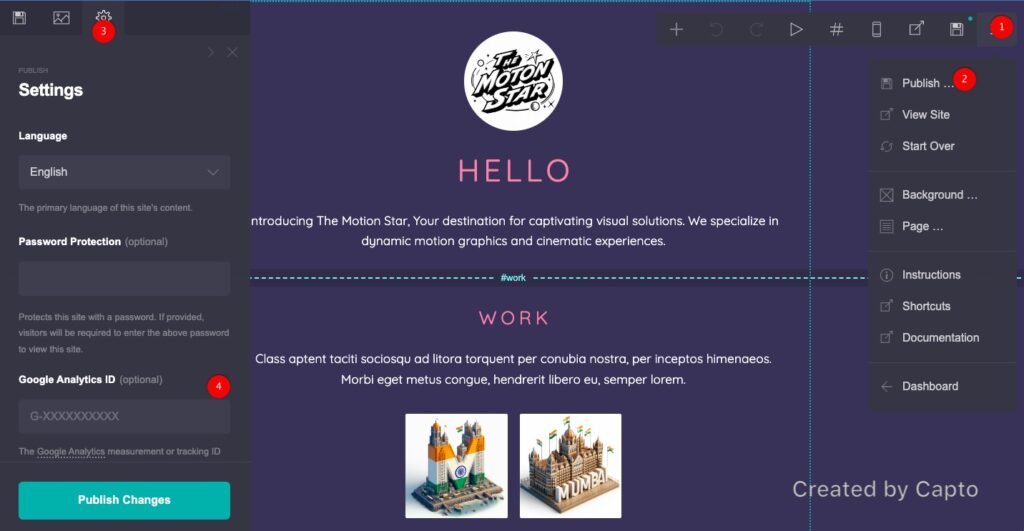
- Log in to Google Analytics: Start by logging in to your Google Analytics account. If you don’t have one already, you’ll need to create an account and set up a property for your website.
- Obtain the Measurement ID or Tracking ID: Once logged in, navigate to the Admin section of your Google Analytics account. Under the Property column, select the website for which you want to obtain the tracking ID. Then, in the Tracking Info section, you’ll find your Measurement ID or Tracking ID. Make a note of this ID as you’ll need it later.
- Back to Carrd: Return to your Carrd dashboard and click on the website you want to integrate with Google Analytics.
- Click Publish: Before proceeding, ensure you have published your website on Carrd. This step is crucial for the changes to take effect.
- Access Settings: In the Carrd editor, navigate to the Settings tab.
- Set Google Analytics ID: Within the Settings tab, you’ll find an option to set the Google Analytics ID. Paste the Measurement ID or Tracking ID you obtained from Google Analytics into this field.
- Publish Changes: Once you’ve entered the Google Analytics ID, click on “Publish Changes” to save your settings.
- Wait for Analytics to Kick In: It may take some time for Google Analytics to start tracking your website data. Typically, it should begin within 24-48 hours.
Additional Considerations:
- IP Anonymization: Carrd’s native Analytics support enables IP anonymization by default, which is beneficial for privacy reasons. However, if you need to disable this feature, you’ll have to manually embed the Analytics code yourself.
By following these straightforward steps, you can seamlessly integrate Google Analytics into your Carrd website, empowering you to make data-driven decisions and optimize your online presence effectively. Keep an eye on your analytics dashboard to uncover valuable insights into your website’s performance and visitor behavior.