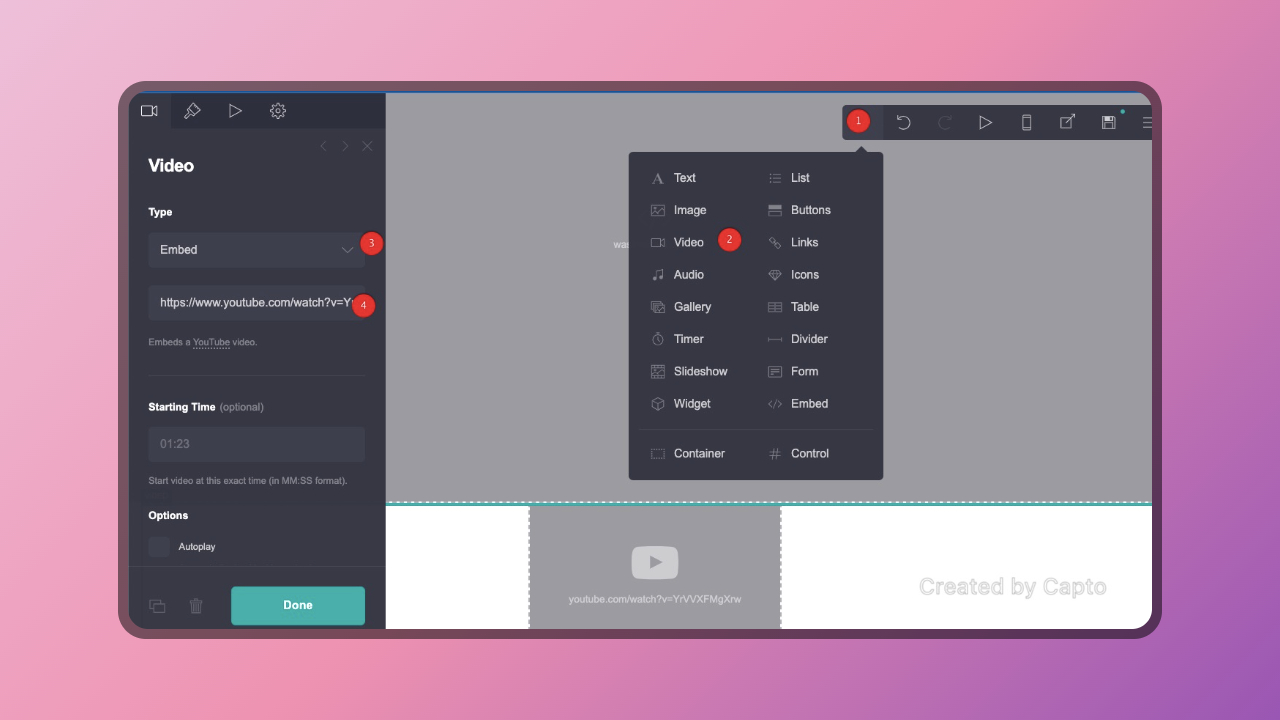Whether you want to embed content from popular platforms like YouTube and Vimeo or upload your own videos, Carrd.com provides intuitive tools to help you do just that.
Here’s a step-by-step guide to adding videos to your Carrd website:
Embedding a Video

- Click Add Element: Begin by navigating to the section of your Carrd website where you’d like to add the video. Click on “Add Element” to initiate the process.
- Select Video Element: Among the available options, choose the “Video” element to create a new video component on your webpage.
- Choose Embed Type: Within the Video element settings, select “Embed” as the type. This allows you to embed videos from various online platforms seamlessly.
- Paste Video URL: Paste the URL of the video you wish to embed into the designated field. Carrd.com supports a wide range of video platforms, including YouTube, Vimeo, TikTok, Twitch, and more. Simply copy the video’s URL from the respective platform and paste it into Carrd’s interface.
- Adjust Optional Settings: Depending on your preferences, you can toggle optional video settings such as autoplay, loop playback, or display controls. Customize these settings to align with your website’s design and user experience goals.
- Save and Publish: Once you’re satisfied with the video settings, save your changes, and publish your Carrd website. Your embedded video will now be seamlessly integrated into the designated section, ready to captivate your audience.
Uploading a Video
Carrd website accepts videos in MP4 format (up to 64MB). Note: only intended for short clips. Switch to Embed to use longer, higher quality videos.
- Pro Lite or Higher Required: Note that uploading videos directly to your Carrd website requires a Pro Lite or higher subscription plan.
- Navigate to Video Element: Similar to embedding a video, start by clicking on “Add Element” and selecting the “Video” option.
- Choose Upload Type: Within the Video element settings, opt for the “Upload” type to initiate the video uploading process.
- Select Video File: Choose the MP4 video file you wish to upload from your device. Ensure that the video is encoded in the H.264 format to ensure compatibility with Carrd.com’s requirements.
- Customize Video Options: Just like with embedded videos, you have the option to customize various settings such as loop playback and player controls according to your preferences.
- Save and Publish: Once you’ve configured the video settings to your liking, save your changes, and publish your Carrd website. Your uploaded video will now be seamlessly incorporated into your webpage, enriching the user experience with compelling multimedia content.
Whether you’re embedding content from external platforms or uploading your own videos, integrating multimedia elements can elevate your Carrd website and leave a lasting impression on your visitors.