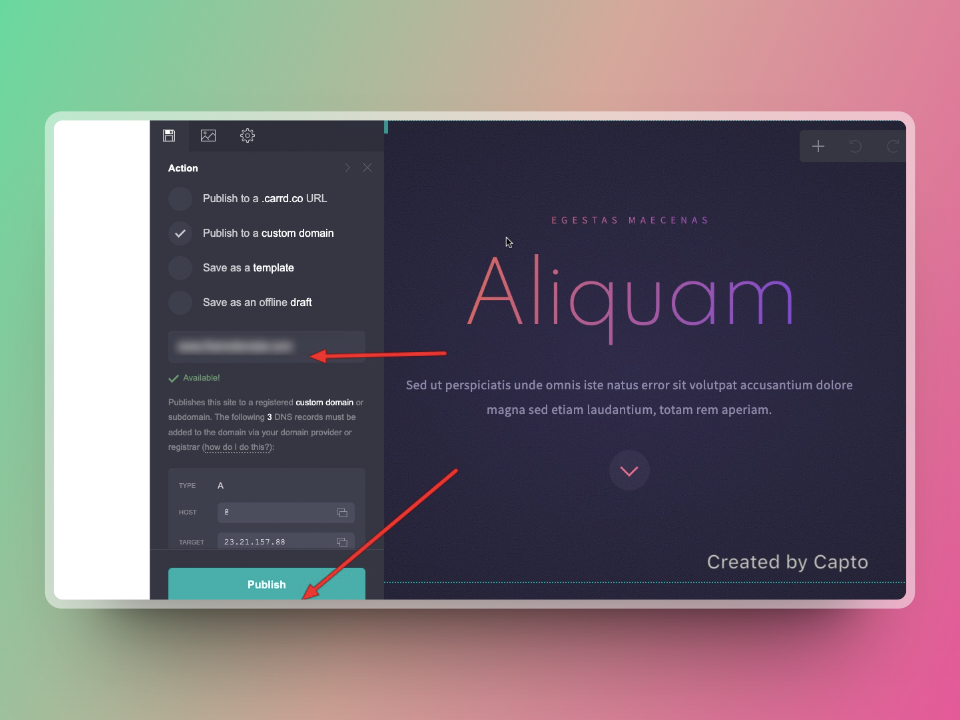If you’re leveraging Carrd.com to create stunning websites and want to take advantage of Cloudflare’s robust proxying capabilities for added security and performance, you’re in the right place. Follow these simple steps to seamlessly integrate your custom domain with Cloudflare:



Step 1: Pause Proxying on Carrd-related DNS Records

- Log in to your Cloudflare account.
- Navigate to the DNS settings for your domain.
- Locate the DNS records associated with your Carrd.com website.
- For each Carrd-related DNS record, you’ll see an orange “cloud” icon next to it indicating that it’s currently proxied through Cloudflare. Click on these icons to pause proxying. This ensures that Carrd.com servers directly handle the requests.
Step 2: Wait for Initialization and SSL Confirmation
- After pausing proxying, allow some time for the changes to propagate across the internet.
- Once the changes have taken effect, visit your custom domain or subdomain to ensure that the site is accessible.
- Verify that your website loads securely via HTTPS. Cloudflare automatically provisions SSL certificates, providing enhanced security for your visitors.
Step 3: Set SSL/TLS Encryption Mode on Cloudflare
- Head over to the SSL/TLS settings in your Cloudflare dashboard.
- Choose either “Full” or “Full (Strict)” as the SSL/TLS encryption mode.
- Full: Encrypts the connection between Cloudflare and your origin server (Carrd.com).
- Full (Strict): Similar to Full mode, but requires a valid SSL certificate on your origin server and ensures that Cloudflare only connects to your server over HTTPS.
Step 4: Unpause Proxying on DNS Records

- Once you’ve configured the SSL/TLS encryption mode, return to the DNS settings for your domain on Cloudflare.
- Locate the Carrd-related DNS records that you paused in Step 1.
- Click on the gray “cloud” icon next to each DNS record to unpause proxying. This directs traffic through Cloudflare’s global network, enhancing security and performance.
Step 5: Verify Completion
- After unpausing proxying, revisit your custom domain or subdomain.
- Ensure that your website loads as expected and that all functionalities are working smoothly.
- Congratulations! Your site is now seamlessly proxying through Cloudflare, leveraging its powerful features for enhanced security, performance, and reliability.
By following these straightforward steps, you’ve successfully integrated your Carrd.com website with Cloudflare, unlocking a range of benefits to elevate your online presence.
Enjoy the peace of mind knowing that your website is secure and optimized for optimal performance.